Zoom fatigue. By now, you’ve not only heard of it – you’ve experienced it. Before the pandemic, those of us who worked from home were accustomed to conducting most of our meetings remotely. Now that remote meetings are the norm, it seems everyone is feeling a little more burnt out than usual. Zoom meetings are causing fatigue because we have to make more emotional effort to appear and stay engaged during hour after hour of online meetings – followed by more Zooming with friends and family after work. In the absence of non-verbal cues, we’re all straining a little harder to pay attention and maintain sustained eye contact all day long, which can be draining. There are a few things all of us can do to combat the fatigue – while still maintaining Zoom etiquette.
In general, Zoom etiquette is the same as face-to-face meeting etiquette: be prepared, be on time, and avoid multitasking or talking over other participants when they are speaking. To really up your game, adjust your camera to be at eye level so that other people aren’t looking up your nose or at the side of your face. Make sure you have good lighting so that you look less tired from all the extra hours you’re putting in now that the workday never really ends. It’s also important to practice your presentation and how to share your screen before meetings so that you can avoid the embarrassment of everyone looking at the web page you still have up on your desktop called “DIY squirrel picnic benches.” Following these tips can help combat the fatigue to some extent, because you’ll feel less stressed about how to present and how you look.
Beyond this, here are some important ways you can get the most out of Zoom without it getting the most out of you.
Limit video calls only to those that are necessary
Turning on your camera should be optional. Reserve your camera for important communications such as one-on-ones with your manager or leadership calls that require you to follow social cueing. Pick a few meetings each day where you can give your camera – and you – a break. Just remember that turning off the camera doesn’t mean it’s time to multitask. We’ve all been on meetings when someone says “Sorry, I was on mute. Can you repeat that question?” or “I didn’t catch that last part – can you repeat that?” If you’re multitasking, you probably don’t need to spend your time at the meeting – which leads us to the next tip.
Come prepared
Come to the meeting with an expectation about what you will need to be an effective participant. Back when we gathered physically, do you remember the people who wandered into the meeting but didn’t contribute or track to-dos? No paper, no pen, no notebook, no PC. Don’t be “that person” on a Zoom call, Anticipate the needs of the meeting and be prepared to share data, documents and to give input that helps the team make quick decisions. Too often now on Zoom calls, unprepared people are more than happy to kick the can to the next meeting, or waste 12 minutes sharing their screen while you get a front row to their filing system as they look for the latest spreadsheet or report. If you have your ducks in a row ahead of time, the meeting should be more efficient, and you may be able to end it early.
Track the meeting
Pull out a physical notepad and track the meeting using handwritten notes. The act of tracking forces the brain to stay in lockstep with the meeting, learn something of value, and provide guidance to others because you are practicing the loop of active listening and recording. Think of how wonderful it will be when the meeting ends 8 minutes early because everyone stayed engaged and came to a quick consensus.
Share – but don’t overshare
Spending a few minutes during each meeting connecting with everyone is good Zoom etiquette, but there can be such a thing as too much sharing. The 15 minutes everyone
spends “reconnecting” at the beginning of five Zoom meetings per day means that’s happening 20 times a week, and 80 times a month. We’re all craving connection, so consider setting aside regular time that’s specifically reserved for team members to connect and share as needed.
Know your speed keys
If you could get a minute back for every minute someone had to repeat the conversation that they had with themselves while inadvertently on mute, you’d only need 15 minutes to conduct a 30-minute meeting. Memorize these shortcuts or have a sticky note on the side of your screen that lists the most used quick tasks:
-
-
- Mute or unmute audio: Alt + A
- Start or stop video: Alt + V
- Start recording a meeting: Alt + R
- Pause or resume screen recording: Alt + P
- Pause or resume screen sharing: Alt + S
-
Being an effective Zoom participant means being an effective communicator. That means coming prepared, being an active listener, and practicing social awareness. It’s a new world we live in with everyone on cameras and audio, but these few tips can boost your Zoom etiquette and improve how you feel during and after meetings.
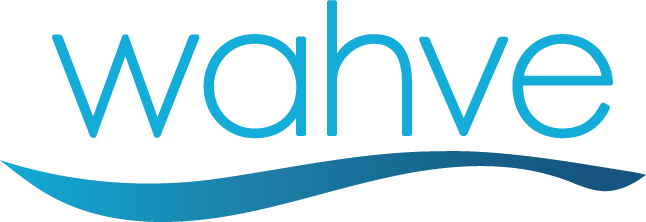
0 Comments